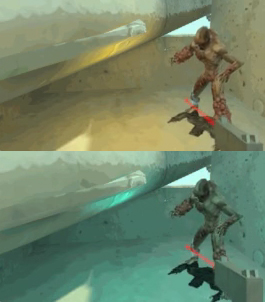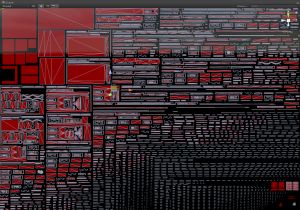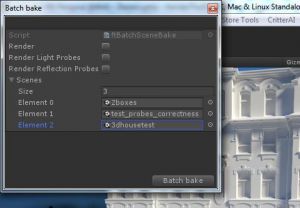Community extensions
This page lists some additional and user-made scripts, shaders and extensions that can help you in specific scenarios, as well as other big assets which have interoperability with Bakery.
If you want to submit any extensions, contact me on Unity forum, Twitter or anywhere else.
Contents
Amplify shaders
Updated ASE shaders for URP, with SH lightmap and Volume support (with specular) by Not_Lonely:
Previous ASE shaders by Ben Woodford:
Allows using Bakery SH lightmaps with specular in Amplify.
Lightmap Swapper & Light Probe Storage
(by Eugene Cone)
- Lightmap swapper
- Put this script onto the root of your lightmap group.
- Assign a new lightmap to the New Lightmap slot.
- Assign Lightprobe Storage to the Lp Storage slot (if you have one).
- Press Apply New Lightmap. Script will try to find a mesh with a valid lightmap index and use this index to swap an original lightmap with the new one.
- Light Probe Storage
Created for use with multi-scene lightmap baking (Unity tends to store LightProbes data in a wrong Lighting Asset, thus making your lightprobes completely black upon loading the project) and runtime lightmap/lightprobe swapping (like turning lights on and off). Put this script onto LightProbeGroup you want to save and press Grab Harmonics after baking the Lightprobes. To restore saved probes, press Apply Harmonics or enable one of applyHarmonicsOnEnable/applyHarmonicsOnStart options and start the game. If for some reason you get warning "Can't find harmonics #X", then set precision slider to 0.02 and press button again - this should help.
UV Debug Shader
(by Mr F)
Simple shader that visualizes UV1 with overlaps.
Debug Tools
(by Mr F)
A small suite of debugging tools I use for development. Adds some new options to Bakery menu:
- Debug select storage: selects the invisible storage object in the scene so you can see actual saved values (lightmap, renderer, light lists, etc),
- Show storage: makes the invisible object visible.
- Clear useless data: clears some temporary data on the invisible object. This shouldn't be needed, as it's always performed after the bake anyway.
- Debug asset: if "Adjust UV padding" was used to alter the model, will log saved mesh/padding settings of the selected asset.
- Clear asset meta: clears all Bakery UV padding related settings from selected assets.
Vertex Lightmap To Mesh Asset
(by Mr F)
Vertex color baking uses additionalVertexStreams to bind an additional vertex buffer to the graphics pipeline without breaking the link with the original mesh asset; but additionalVertexStreams cannot be batched/instanced.
This tool adds "Bakery/Utilities/New mesh asset with vertex color" menu option that'll generate a new complete mesh asset out of every selected GameObject having MeshRenderer/MeshFilter. These can be then used with batching.
New assets are saved to Assets/VCMesh folder.
UPD: addded support for skinned mesh renderers. Normally Unity can't use additionalVertexStreams on them, but by using this script it is possible to generate a new skinned mesh with lighting baked in.
Make Exportable
(by Mr F)
This tool makes a copy of the scene with lightmapScaleOffset baked into vertex buffers, so it can be exported via e.g. the FBX exporter package and used outside of Unity with lightmaps being properly mapped.
Usage: Bakery -> Utilities -> Make Exportable. A new copy of the scene will be created inside an "ExportableScene" object.
Batch scene baker
(by Mr F)
Script to automatically bake multiple scenes, one by one (lightmaps, light probes and reflection probes). All dialog boxes during the bake will be suppressed.
Copy Lightmap
(by Mr F)
Copies all lightmapping references from one GameObject hierarchy to another. Any destination objects with matching names will receive the same lightmaps as source objects. Doesn't require rebaking, applied immediately.
Usage:
- Add CopyLightmapComponent to the destination hiearchy parent object.
- Put the source parent into the "source" field.
- Click Update.
Get AO Maps
(by Mr F)
Gets ambient occlusion maps from the last bake as single-channel PNGs, avoiding a separate "Ambient occlusion only" pass. Usage:
- Bake with ambient occlusion enabled; if you don't want AO in your base lightmaps, just set the AO intensity to a small value above 0 (e.g. 0.0001).
- Click "Bakery -> Get AO maps".
- New single-channel textures named like "lightmapName_AO.png" will appear next to original lightmaps.