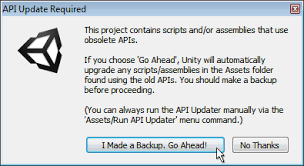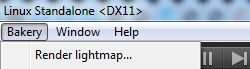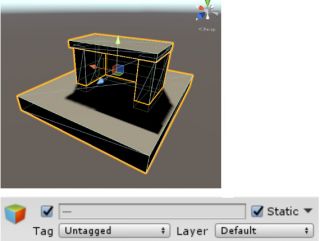Difference between revisions of "Manual"
Jump to navigation
Jump to search
| Line 12: | Line 12: | ||
1. Import Bakery to your project via [https://assetstore.unity.com/packages/tools/level-design/bakery-gpu-lightmapper-122218 Asset Store]. | 1. Import Bakery to your project via [https://assetstore.unity.com/packages/tools/level-design/bakery-gpu-lightmapper-122218 Asset Store]. | ||
| − | 2. Unity will show a list of files to import. If it's your first time using Bakery, it is recommended you just | + | 2. Unity will show a list of files to import. If it's your first time using Bakery, it is recommended you just '''click Import'''. Experienced users may want to untick the ''examples'' folder for a more lightweight installation. |
3. Unity will then import Bakery and compile the scripts. It may show a window like this: | 3. Unity will then import Bakery and compile the scripts. It may show a window like this: | ||
| Line 31: | Line 31: | ||
[[File:Staticmarked.jpg|320px]] | [[File:Staticmarked.jpg|320px]] | ||
| − | 2. | + | 2. Select Directional Light (the one Unity created for you) and add '''Bakery Direct Light''' component to it. |
| + | {{note|Bakery light sources are separate from Unity light sources.}} | ||
Revision as of 19:33, 28 May 2019
System requirements
To use Bakery you'll need:
- Windows (7 or higher) PC.
- Nvidia GPU. Minimum supported model is Kepler (GeForce 6xx or newer. For Quadro cards check the specs).
- 64-bit Unity editor. Bakery was tested on all versions from 5.6 to 2019.1.
Prerequisites
- Make sure your project does not have any script compilation errors, as it will prevent Bakery scripts from compiling as well.
- Make sure you have the latest GPU driver. Update it if needed.
Installation
1. Import Bakery to your project via Asset Store.
2. Unity will show a list of files to import. If it's your first time using Bakery, it is recommended you just click Import. Experienced users may want to untick the examples folder for a more lightweight installation.
3. Unity will then import Bakery and compile the scripts. It may show a window like this:
In which case you should click "Go Ahead".
You should now see Bakery menu added to the editor:
Quickstart
1. Add some model or primitive and mark it as Static.
2. Select Directional Light (the one Unity created for you) and add Bakery Direct Light component to it.