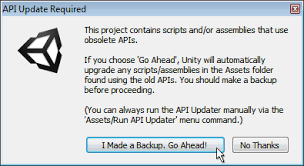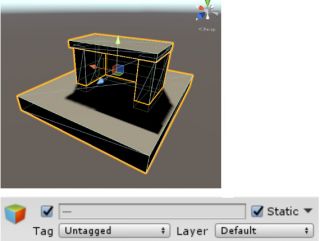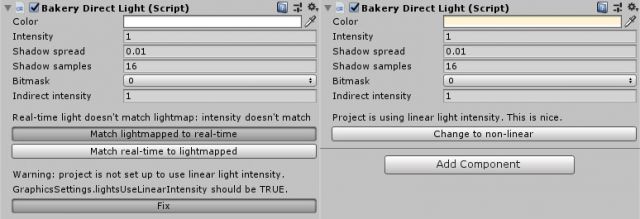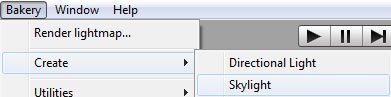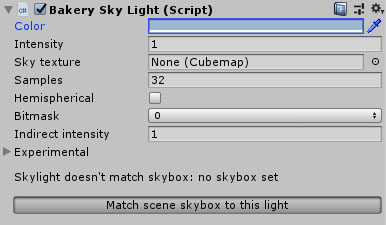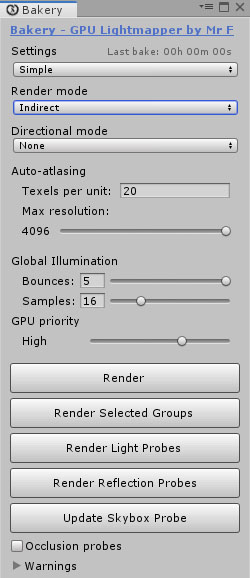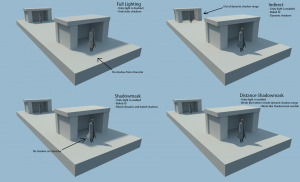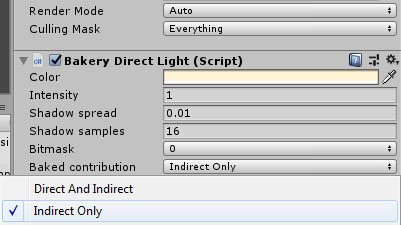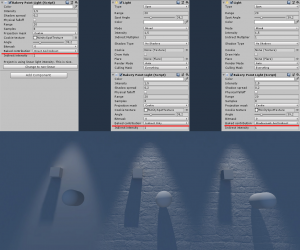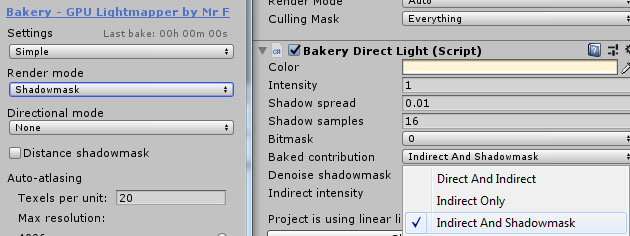Difference between revisions of "Manual"
| Line 108: | Line 108: | ||
=== Directional mode === | === Directional mode === | ||
Defines how directional information is baked. Standard lightmaps only store a single color per texel, while directional lightmaps give shaders a hint of how lighting changes over a hemisphere around the texel. This data is required to combine fully lightmapped areas with normal maps. Plugging it into the built-in Bakery shader can also produce approximate specular response. | Defines how directional information is baked. Standard lightmaps only store a single color per texel, while directional lightmaps give shaders a hint of how lighting changes over a hemisphere around the texel. This data is required to combine fully lightmapped areas with normal maps. Plugging it into the built-in Bakery shader can also produce approximate specular response. | ||
| + | |||
| + | ===== None ===== | ||
| + | No directional data, single color per texel. | ||
| + | |||
| + | ===== Baked Normal Maps ===== | ||
| + | Still no directional data, but normal maps are taken into account when rendering the lightmap. There is no additional runtime overhead. Since lightmaps usually have lower resolution than normal maps, the result may look blurry. Other problems include aliasing at distance due to lack of mipmapping and denoising step potentially smudging the detail. To learn how to use custom shaders with procedural normals in this mode, read [[Shader Compatibility]] section. | ||
Revision as of 21:55, 28 May 2019
Contents
System requirements
To use Bakery you'll need:
- Windows (7 or higher) PC.
- Nvidia GPU. Minimum supported model is Kepler (GeForce 6xx or newer. For Quadro cards check the specs).
- 64-bit Unity editor. Bakery was tested on all versions from 5.6 to 2019.1.
Prerequisites
- Make sure your project does not have any script compilation errors, as it will prevent Bakery scripts from compiling as well.
- Make sure you have the latest GPU driver. Update it if needed.
Installation
1. Import Bakery to your project via Asset Store.
2. Unity will show a list of files to import. If it's your first time using Bakery, it is recommended you just click Import. Experienced users may want to untick the examples folder for a more lightweight installation.
3. Unity will then import Bakery and compile the scripts. It may show a window like this:
In which case you should click "Go Ahead".
You should now see Bakery menu added to the editor:
Quickstart
1. Add some model or primitive and mark it as Static.
2. Select Directional Light (the one Unity created for you) and add Bakery Direct Light component to it.
3. Bakery Direct Light has many options to tweak, but you can easily match it to Unity light. Click Match lightmapped to real-time. Now Bakery light should have the same yellowish color as Unity’s default Directional.
4. To get shadowed ambient lighting, create Skylight (Bakery->Create->Skylight).
5. Select Skylight, give it some bluish color and click Match scene skybox to this light. This will make scene skybox match lighting exactly.
6. Click Bakery->Render Lightmap. By default, Full Lighting mode is active. It will bake both direct and indirect contribution from all lights. If you want to combine real-time shadows with baked GI, change it to Indirect.
7. Click Render.
8. Done! You should now have baked GI:
Render settings
All render settings can be accessed via Bakery->Render Lightmap. Settings are saved for every scene. The topmost option in Bakery window allows you to switch between Simple, Advanced and Experimental settings, each succeeding mode revealing more tweakable options. Simple mode is enough for most scenes and it's a good way to get started.
Render mode
Defines the type of lightmaps to bake.
Full Lighting
Complete direct and indirect lighting for all Bakery lights.
Indirect
Basic mixed mode. It will look at the Baked Contribution selector on every light: if it’s set to Direct And Indirect, the light is baked as in Full Lighting mode. If it’s set to Indirect Only, only indirect contribution (GI) from this light is baked. In latter case you should keep both Unity and Bakery lights on the object, one giving real-time direct contribution, and another for precomputed GI.
Shadowmask
A more advanced mixed mode. It works by generating two types of lightmaps - one with baked color (as in Indirect mode), and another with shadows from static objects. It has several benefits:
- Real-time shadows can render only a handful of dynamic objects, instead of the whole scene.
- Real-time and baked shadows blend together properly.
- Real-time lights can render bump, specular and other surface effects, while still being occluded by high-quality baked shadows.
Currently only Direct, Point and Spot lights can interact with shadowmasking (because they are the only types Unity supports in real-time). To enable this behaviour, you must have both Unity and Bakery lights on the same object, with Baked Contribution set to Indirect and Shadowmask. Unmarked lights will be baked as in Indirect mode.
Distance Shadowmask
This checkbox is only visible if you chose shadowmask and simply toggles equally named setting in project’s Quality Settings. More details.
Directional mode
Defines how directional information is baked. Standard lightmaps only store a single color per texel, while directional lightmaps give shaders a hint of how lighting changes over a hemisphere around the texel. This data is required to combine fully lightmapped areas with normal maps. Plugging it into the built-in Bakery shader can also produce approximate specular response.
None
No directional data, single color per texel.
Baked Normal Maps
Still no directional data, but normal maps are taken into account when rendering the lightmap. There is no additional runtime overhead. Since lightmaps usually have lower resolution than normal maps, the result may look blurry. Other problems include aliasing at distance due to lack of mipmapping and denoising step potentially smudging the detail. To learn how to use custom shaders with procedural normals in this mode, read Shader Compatibility section.