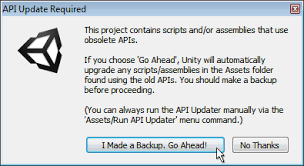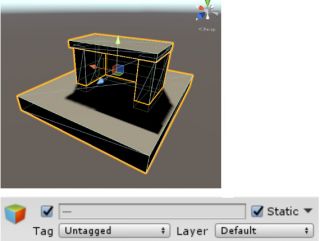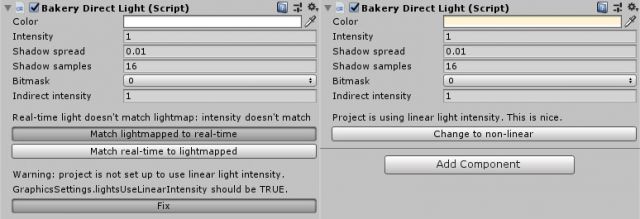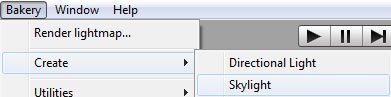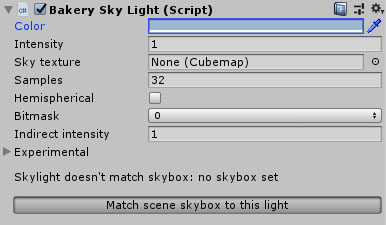Difference between revisions of "Manual"
| Line 51: | Line 51: | ||
{{note| Matching Unity skybox to Bakery skylight is optional but useful for correctness, as to ensure that visible environment and in-engine reflection probes match baked lighting.}} | {{note| Matching Unity skybox to Bakery skylight is optional but useful for correctness, as to ensure that visible environment and in-engine reflection probes match baked lighting.}} | ||
[[File:Skycomp.jpg]] | [[File:Skycomp.jpg]] | ||
| + | |||
| + | |||
| + | 6. Click Bakery->Render Lightmap. By default, Full Lighting mode is active. It will bake both direct and indirect contribution from all lights. If you want to combine real-time shadows with baked GI, change it to Indirect. | ||
| + | |||
| + | {{note| Bakery may complain that you are using old gamma mode and suggest to change it. If you care about quality of lighting, using Linear mode is highly recommended. The only excuse not to use it is when you already have a big project set up with incorrect gamma, and you don’t want to change it.}} | ||
Revision as of 20:23, 28 May 2019
System requirements
To use Bakery you'll need:
- Windows (7 or higher) PC.
- Nvidia GPU. Minimum supported model is Kepler (GeForce 6xx or newer. For Quadro cards check the specs).
- 64-bit Unity editor. Bakery was tested on all versions from 5.6 to 2019.1.
Prerequisites
- Make sure your project does not have any script compilation errors, as it will prevent Bakery scripts from compiling as well.
- Make sure you have the latest GPU driver. Update it if needed.
Installation
1. Import Bakery to your project via Asset Store.
2. Unity will show a list of files to import. If it's your first time using Bakery, it is recommended you just click Import. Experienced users may want to untick the examples folder for a more lightweight installation.
3. Unity will then import Bakery and compile the scripts. It may show a window like this:
In which case you should click "Go Ahead".
You should now see Bakery menu added to the editor:
Quickstart
1. Add some model or primitive and mark it as Static.
2. Select Directional Light (the one Unity created for you) and add Bakery Direct Light component to it.
3. Bakery Direct Light has many options to tweak, but you can easily match it to Unity light. Click Match lightmapped to real-time. Now Bakery light should have the same yellowish color as Unity’s default Directional.
4. To get shadowed ambient lighting, create Skylight (Bakery->Create->Skylight).
5. Select Skylight, give it some bluish color and click Match scene skybox to this light. This will make scene skybox match lighting exactly.
6. Click Bakery->Render Lightmap. By default, Full Lighting mode is active. It will bake both direct and indirect contribution from all lights. If you want to combine real-time shadows with baked GI, change it to Indirect.