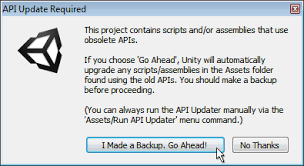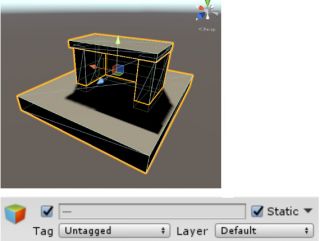Difference between revisions of "Manual"
| Line 36: | Line 36: | ||
| − | 3. Bakery Direct Light has many | + | 3. Bakery Direct Light has many options to tweak, but you can easily match it to Unity light. Click '''Match lightmapped to real-time'''. Now Bakery light should have the same yellowish color as Unity’s default Directional. |
{{note| Bakery Direct Light may complain about project not using linear light intensity. The problem is that by default Unity applies gamma correction to light source colors incorrectly. Correct mode can be enabled by [https://docs.unity3d.com/ScriptReference/Rendering.GraphicsSettings-lightsUseLinearIntensity.html scripting], and that’s what the “Fix” button does. If you already have many light sources set up with incorrect intensity mode, and you don’t want to change them again, you may skip fixing. Even if you press “Fix”, you can always revert the change anytime.}} | {{note| Bakery Direct Light may complain about project not using linear light intensity. The problem is that by default Unity applies gamma correction to light source colors incorrectly. Correct mode can be enabled by [https://docs.unity3d.com/ScriptReference/Rendering.GraphicsSettings-lightsUseLinearIntensity.html scripting], and that’s what the “Fix” button does. If you already have many light sources set up with incorrect intensity mode, and you don’t want to change them again, you may skip fixing. Even if you press “Fix”, you can always revert the change anytime.}} | ||
Revision as of 19:49, 28 May 2019
System requirements
To use Bakery you'll need:
- Windows (7 or higher) PC.
- Nvidia GPU. Minimum supported model is Kepler (GeForce 6xx or newer. For Quadro cards check the specs).
- 64-bit Unity editor. Bakery was tested on all versions from 5.6 to 2019.1.
Prerequisites
- Make sure your project does not have any script compilation errors, as it will prevent Bakery scripts from compiling as well.
- Make sure you have the latest GPU driver. Update it if needed.
Installation
1. Import Bakery to your project via Asset Store.
2. Unity will show a list of files to import. If it's your first time using Bakery, it is recommended you just click Import. Experienced users may want to untick the examples folder for a more lightweight installation.
3. Unity will then import Bakery and compile the scripts. It may show a window like this:
In which case you should click "Go Ahead".
You should now see Bakery menu added to the editor:
Quickstart
1. Add some model or primitive and mark it as Static.
2. Select Directional Light (the one Unity created for you) and add Bakery Direct Light component to it.
3. Bakery Direct Light has many options to tweak, but you can easily match it to Unity light. Click Match lightmapped to real-time. Now Bakery light should have the same yellowish color as Unity’s default Directional.