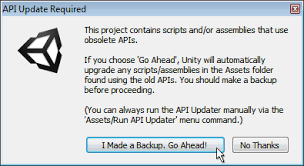Difference between revisions of "Manual"
Jump to navigation
Jump to search
| Line 1: | Line 1: | ||
== Installation == | == Installation == | ||
| + | 0. Make sure your project does not have any script compilation errors, as it will prevent Bakery scripts from compiling as well. | ||
| + | |||
1. Import Bakery to your project via [https://assetstore.unity.com/packages/tools/level-design/bakery-gpu-lightmapper-122218 Asset Store]. | 1. Import Bakery to your project via [https://assetstore.unity.com/packages/tools/level-design/bakery-gpu-lightmapper-122218 Asset Store]. | ||
Revision as of 17:54, 28 May 2019
Installation
0. Make sure your project does not have any script compilation errors, as it will prevent Bakery scripts from compiling as well.
1. Import Bakery to your project via Asset Store.
2. Unity will show the list of files to import. If it's your first time using Bakery, it is recommended you don't untick any checkboxes and click Import. It is however safe to untick the examples folder for a more lightweight installation.
3. Unity will then import Bakery and compile the scripts. It may show a window like this:
In which case you should click "Go Ahead".